Установить как стандартный Проводник (Windows)
This guide involves modifying the Windows registry, make sure to create a backup beforehand to recover if you got any problem with Xplorer. Please keep in mind that this method may not work for everyone.
Нажмите сюда, чтобы перейти в официальную документацию Microsoft и узнать о том, как сделать резервную копию и восстановить реестр
- Нажмите
Win+Rи наберитеregedit.exe - Click
Yeson the questionDo you want to allow this app to make changes to your devices - Сделайте резервную копию реестра (см. предупреждение выше).
- Перейдите в
Компьютер\HKEY_CURRENT_USER\Software\Classes\Directory - Create a key named
shellif not existed by right and set the default key-value toopeninxplorer - Создайте раздел
openinxplorerподshell - Create a key named
commandunderopeninxplorerand set the default key-value to"C:\Program Files\Xplorer\Xplorer.exe" "%V". (You may have to changeC:\Program Files\Xplorer\to the location you installed Xplorer)
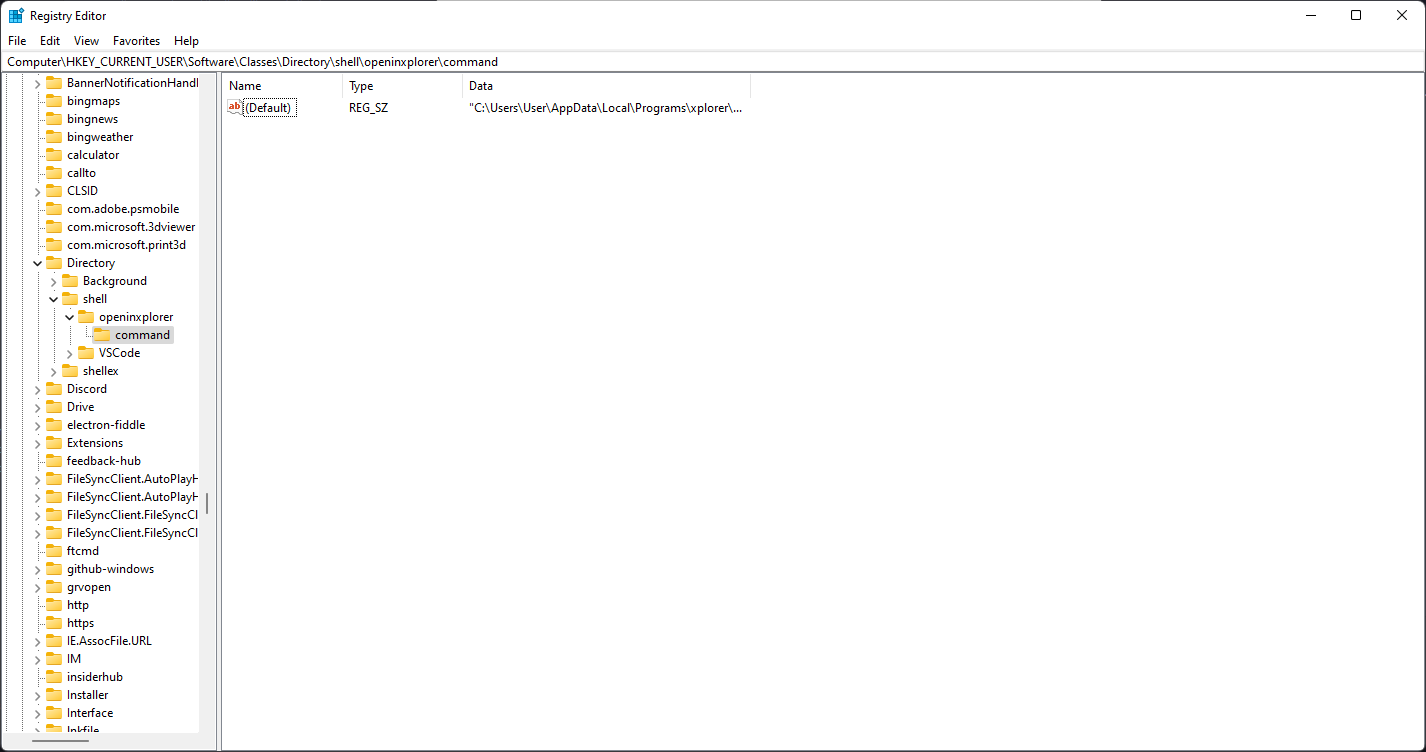
info
To create a new subkey, right-click on the parent key and select New > Key. 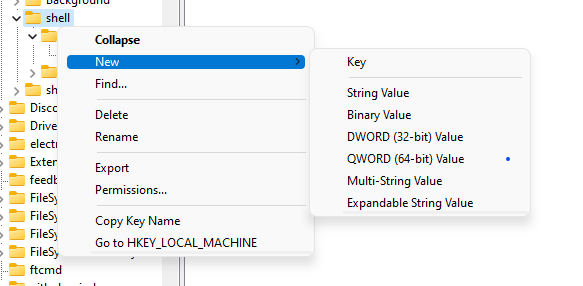
Для установки значения по умолчанию, дважды кликните или нажмите правую кнопку мыши на Изменить там, где Имя и введите значение там. :::